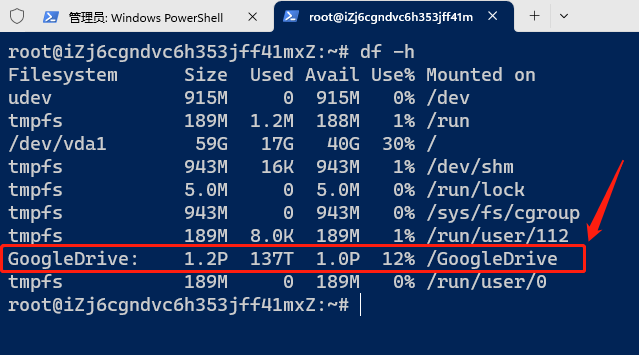目录
显示

Rclone挂载谷歌团队共享云盘非常方便,可以实现VPS扩容。由于Rclone挂载GoogleDrive的方法做了一些调整,今天研究了一下并记录下来,以防忘记。
一、安装Rclone
使用官方安装脚本一键安装
curl https://rclone.org/install.sh | bash
二、配置Rclone
开始配置▼
rclone config #配置rclone
n #新建一个配置
GoogleDrive #输入配置的名称 名称可以自定义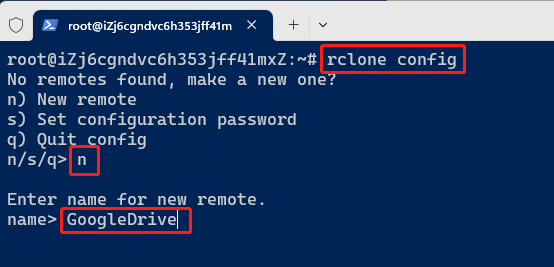
因为连接的是Google Drive,所以这里选择18 ▼
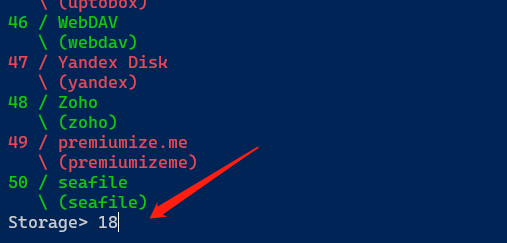
输入自己在谷歌获取的ClientId和Client Secret。
相关教程:获取/启用自己的Google Drive API凭证教程
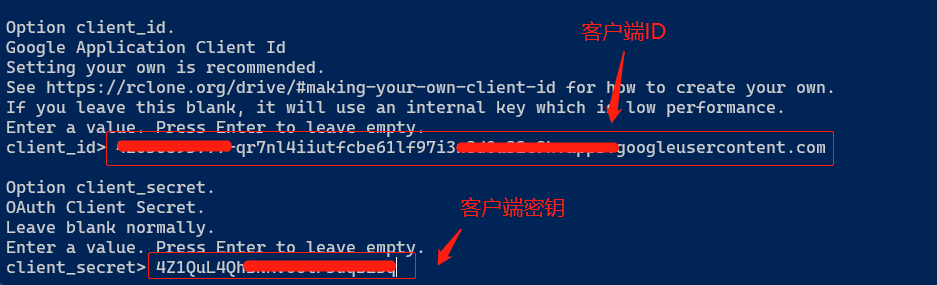
如果自己用的话,直接选1,获取所有权限 ▼
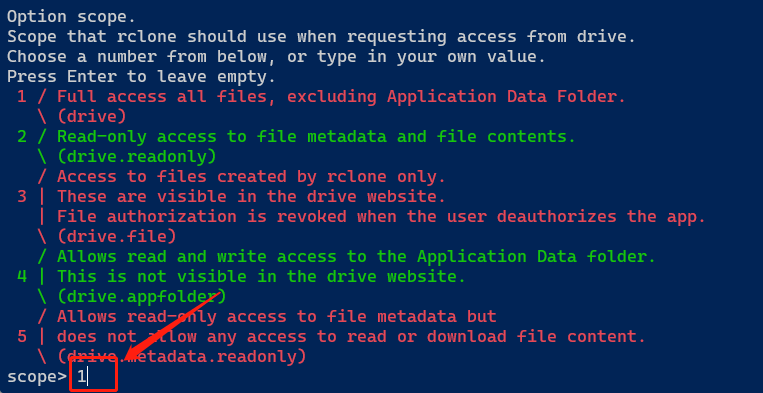
service_account_file>回车
root_folder_id> # 回车
service_account_file> # 回车
--------------------------------------------------------------------
Edit advanced config? (y/n)
y) Yes
n) No
y/n> n
-------------------------------------------------------------------
Remote config
Use auto config?
* Say Y if not sure
* Say N if you are working on a remote or headless machine
y) Yes
n) No
y/n> n
--------------------------------------------------------------------
Option config_token.
For this to work, you will need rclone available on a machine that has
a web browser available.
For more help and alternate methods see: https://rclone.org/remote_setup/
Execute the following on the machine with the web browser (same rclone
version recommended):
rclone authorize "drive" "xxxxxxxxxxxxxxxxxxxxxxxxxxxxxxxxxxxxxxx"
Then paste the result.
Enter a value.
config_token>这里的config_token需要在自行获取
--------------------------------------------------------------------------------------------------config_token获取方法▼
注意:获取的Windows系统全局代理,不然会失败!
1.下载rclone Windows版
下载地址
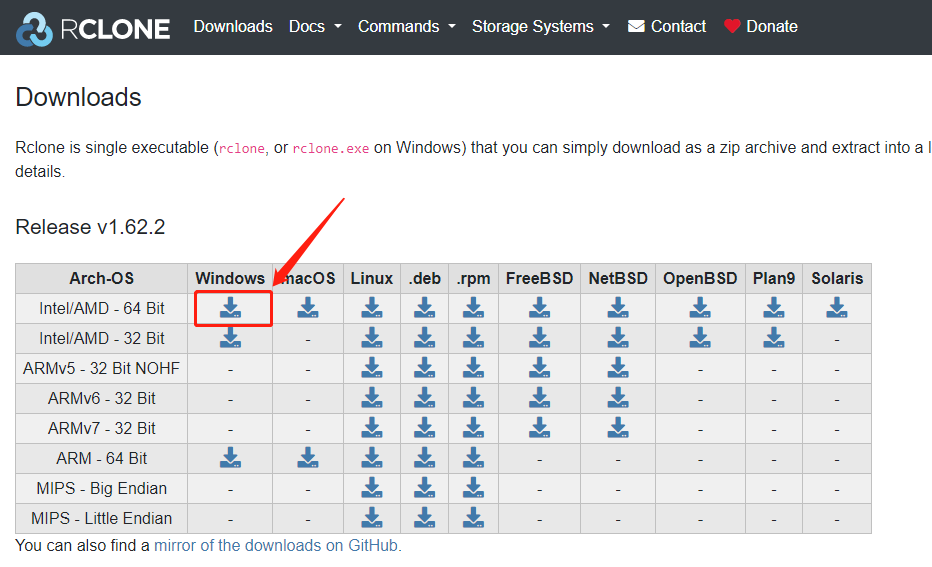
解压后找到文件夹,在地址框输入 CMD 回车
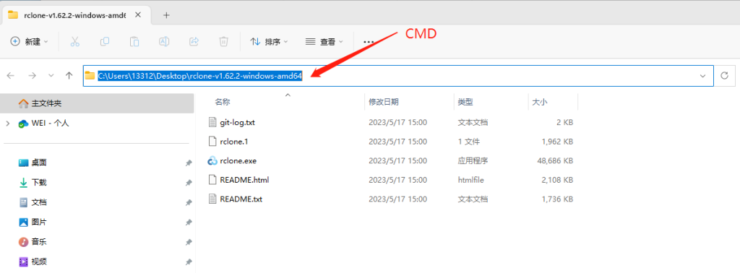
复制粘贴前面得到的 rclone authorize “drive” “xxxxxxxxxxxxxxxxxxxxxxxxxxxxxxxxxxxxxxx” 这串字符 即可获得config_token
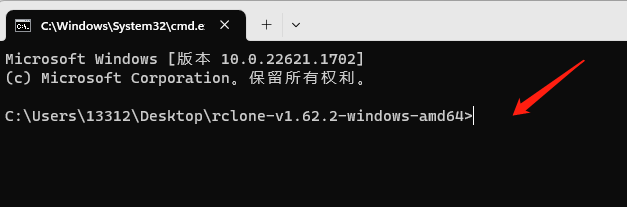
————————————————————————————————-
将config_token粘贴到config_token>后继续操作
Log in and authorize rclone for access
Enter verification code> 4/0AGPbXQ9thkw4XynGuNP91QxL4g9Mz7Rubv7M_lajOCwd8GqHuTlOzI
Configure this as a team drive?
y) Yes
n) No (default)
y/n> n
随后会确认配置 选 y
e) Edit existing remote
n) New remote
d) Delete remote
r) Rename remote
c) Copy remote
s) Set configuration password
q) Quit config
e/n/d/r/c/s/q> q选择q 退出
三、挂载GoogleDrive开机自启动
安装fuse
#centos
yum install fuse fuse3 -y#ubuntu&debian
apt-get install fuse fuse3 -y创建一个 挂载目录
mkdir /GoogleDrive在/etc/systemd/system/目录新建一个rclone.server文件:
cat > /etc/systemd/system/rclone.service <<EOF
[Unit]
Description=Rclone
AssertPathIsDirectory=LocalFolder
After=network-online.target
[Service]
Type=simple
ExecStart=/usr/bin/rclone mount GoogleDrive: /GoogleDrive \
--umask 0000 \
--default-permissions \
--allow-non-empty \
--allow-other \
--buffer-size 32M \
--dir-cache-time 12h \
--vfs-read-chunk-size 64M \
--vfs-read-chunk-size-limit 1G
ExecStop=/bin/fusermount -u LocalFolder
Restart=on-abort
User=root
[Install]
WantedBy=default.target
EOF启动并设置为开机启动
systemctl start rclone && systemctl enable rclone查看是否挂载成功
df -h